- Solutions to iPhone Cannot Connect to ApowerMirrorReply
Many iPhone users want to find the solution: iPhone cannot connect to ApowerMirror via WiFi. Here is the detailed guide for your reference.
USB connection:
1. If you cannot see the “Trust” pop-up or connection timed out, please restart your software, phone and computer.
2. Turn off software on the computer that requires the USB service, such as a phone manager or Android emulator.
WiFi connection:
1.Make sure your phone and PC are connected to the same WiFi network.
2. Restart your computer, mobile phone, ApowerMirror desktop program and the router, and then try again.
3. Check if you are using the campus network. The campus network is complicated because of the network segment and IP address.
4. Open ApowerMirror on your computer, go to “Settings” > “General settings”and check if “AirPlay” is enabled.
5. If you are using a public or company WiFi. The router of your company has turned on “AP Isolation” or the WiFi blocked our ports. Please consult the technicians of your company to solve this issue.
6. If you are running ApowerMirror on a virtual machine, please change the network sharing mode to “Bridged”.
Firewall, Antivirus software and Bonjour Service
1. Make sure the firewall on PC hasn’t blocked ApowerMirror. On your PC, open “Control Panel” > “System and Security” > “Windows Firewall” > “Allow an app or feature through Windows Firewall”, then you can find ApowerMirror on “Allowed apps and features”. Check the “Private” and “Public” boxes to allow this app to communicate through Windows Firewall.
2. Make sure the antivirus program hasn’t blocked ApowerMirror.
McAfee may block ApowerMirror so that you cannot connect or disconnect frequently.
Try exiting or uninstalling the anti-virus software McAfee(especially disabling its firewall function).
3. Check Bonjour Service on PC. Please make sure that you’ve installed iTunes on your computer and then examine the Task Manager to see if there is the service or not. Hold down “Ctrl + Alt + Delete” on keyboard or just right-click on the taskbar to open the Task Manager. Check Bonjour Service within “Services”. If it’s running, you may right-click it and select “Restart” to have a try. If it has stopped, you need to right-click it and start this service. If there’s no Bonjour Service under “Services”, then you have to manually download one on your PC. Ensure the setup package is downloaded under the Apowermirror folder.
Check your router
Xiaomi Mi router and Huawei router are not recommended because they are likely to disable the network connection between the mobile device and PC. If all attempts including restarting the router do not work, you can resort to Huawei or Xiaomi Support Center.
Check Network Profile
1. Right click the network icon and select “Open Network and Internet settings”.
2. Select “Properties”.
3. Click on “Public“.
If the above solutions cannot help, please follow the screenshot below and send feedback from the desktop program.
Solutions to iPhone Cannot Connect to ApowerMirrorReplyDear Sir,
I tried that all of your solution but it’s didn’t work.
Thanks
- :
Please contact support@apowersoft.com. We will help you to fix the issue. Thank you very much.
- 2 years agoReply
- :
Solutions to iPhone Cannot Connect to ApowerMirrorReplyIf the firewall is preventing the transmission of Apowermirror, is there a way to add permissions so McAfee does not have to be disabled? To disable the firewall is a direct violation of company policy.
- :
Hi,
I have submitted your suggestion to our technical department. Thank you very much for your feedback.
- 2019-02-15 02:28Reply
- :
Solutions to iPhone Cannot Connect to ApowerMirrorReplyHello,
My iphone is detecting the laptop but when I select the PC device to mirror on it asks for an “onscreen code”, which unfortunately is absent on PC screen.
Screenshot attached
Please advise.
- :
Hi,
I'm sorry. ApowerMirror doesn't need any AirPlay codes. Please check your AirPlay settings on your iPhone.
Thank you very much.
- 2019-07-23 20:42Reply
- :
- :
I get the exact same message and if you click on the QR Code Box in the top left corner, it brings up a 4 digit code, which is not accepted either.
- 2019-09-16 06:22Reply
- :
Solutions to iPhone Cannot Connect to ApowerMirrorReplyThe only thing that works for me is turning off Firewall in Avast.
However, I HAVE allowed the app in several places in the anti-virus software. It would be nice if that alone worked. It makes no sense to be able to allow an app, and for that not to resolve the problem.
I am not comfortable with fully disabling firewall, and there must be a solution that you guys can point me to.
ty
- :
please contact us at support@apowersoft.com
- 2019-08-19 21:22Reply
- :
Solutions to iPhone Cannot Connect to ApowerMirrorReplyI am on iOS, cannot connect to ApowerMirror. I have tried everything that was
suggested on your Support website. It is not finding Apowermirror at the
time of screen mirroring from my phone. It was working previously but now
it has stopped working.
- :
Hi,
Sorry for the inconvenience. Could you please tell me the operating system number of your phone? Thank you.
- 2019-11-06 21:41Reply
- :
- :
i used to use this application too. but now we can't use it.
- 2019-11-16 09:32Reply
- :
Solutions to iPhone Cannot Connect to ApowerMirrorReplyI had check everything, all condition in my notebook is the same that you list above.
but my iphone can’t detect it.
can i have another way?
- :
Hi,
Sorry for the inconvenience. Can you turn off your anti-virus software when connecting and try again? Thank you very much.
- 2019-11-19 01:02Reply
- :
- reply to:
ain't it include microsoft defender in windows 10?
- 2019-11-20 03:20Reply
- reply to:
Solutions to iPhone Cannot Connect to ApowerMirrorReplyHi, I can mirror my Windows 10 desktop display to my iPhone, but I cannot go the other way. When I hit the screen mirror button in my iPhone, it does not find anything.
- :
I found the issue, it works GREAT now!
- 2020-01-31 09:47Reply
- :
- reply to:
I can mirror PC to iOS but not the other way around. When I tried to broadcast my iphone, there is no option of Apowersoft(mycomputername). Only have Apowermirror and when connected to it, it does nothing.
Please help. FYI i have the latest version of iphone and apower mirror apps in my laptop.
Thanks!
- 2020-05-31 22:35Reply
- reply to:
Solutions to iPhone Cannot Connect to ApowerMirrorReplyI have tired to connect my iPhone to my Hisense tv and it was recommended to use this app to do so. I can ensured my WiFi connections are the same on both devises and tried all other solutions. What do I do?
Solutions to iPhone Cannot Connect to ApowerMirrorReplyMy Samsung TV not connecting with my iPhone please help me
Solutions to iPhone Cannot Connect to ApowerMirrorReply020-04-11 01:08#10
My Samsung TV not connecting with my iPhone please help me
Like mirroring
- :
I'm sorry. ApowerMirror is not compatible with Samsung TV now.
- 2020-04-18 04:16Reply
- :
Solutions to iPhone Cannot Connect to ApowerMirrorReplyI have iphone ios 13.5 and I tried to connect to the mac. It is connected now. but mac can not control the iphone. can not copy past, can not click on the app on the phone.
Can you help?
Thank you
Solutions to iPhone Cannot Connect to ApowerMirrorReplyhi,
I dont have any option of airplay in my general setting. How can I get that?
Thanks
ApowerMirror iOS app is a handy tool to mirror iPhone/iPad screen to another device and mirror PC screen to iOS deviece wirelessly. It is compatible with any device running iOS 8.0 and later. With it, you can easily share your iPhone or iPad screen with others so that you can show them the videos, pictures, games, apps or documents. Read further to know how to use ApowerMirror iOS App.
ApowerMirror allows users to mirror 4 devices to PC at the same time. Users can connect their iPhone/Android to PC with or without cable, and control their Android phone from PC by using a mouse and typing with a keyboard. This screen mirroring app also allows users to play mobile games on PC without emulators.
Guide on how to use ApowerMirror App on iOS device
ApowerMirror is a powerful screen mirroring app for your iPhone and Windows. As the name suggests, the app lets you mirror your iPhone on Windows computer without any restriction. What makes the app stand out on the market lies in its intuitive user interface, with well-organized tabs and categories. How to mirror iphone to PC using ApowerMirror://Follow us//Website: https://twitte.
1. Download App
Please click the button below to go to App Store and download ApowerMirror app on your iPhone/iPad.
2. User Guide
Mirror iOS Device to PC
After you have installed ApowerMirror app on your iOS devices, please follow the guide below to mirror iOS screen to PC.
- Click the button below to download ApowerMirror on your computer.
- Get your devices connected to the same WiFi connection.
- Launch the app on your iOS devices.
- On your iPhone or iPad, tap the mirror button at the bottom to search for the computer. After the detection is finished, tap the computer’s name you want to mirror to.
- For iOS 11, go to the Control Center and tap “Screen Mirroring”. Choose the computer’s name beginning with “Apowersoft”.
- For iOS 10, open the Control Center on your iPhone or iPad. Tap “Airplay Mirroring”, and choose the computer’s name beginning with “Apowersoft”. Then your iOS device will be mirrored to PC.
Mirror iOS Device to Other Mobile Devices
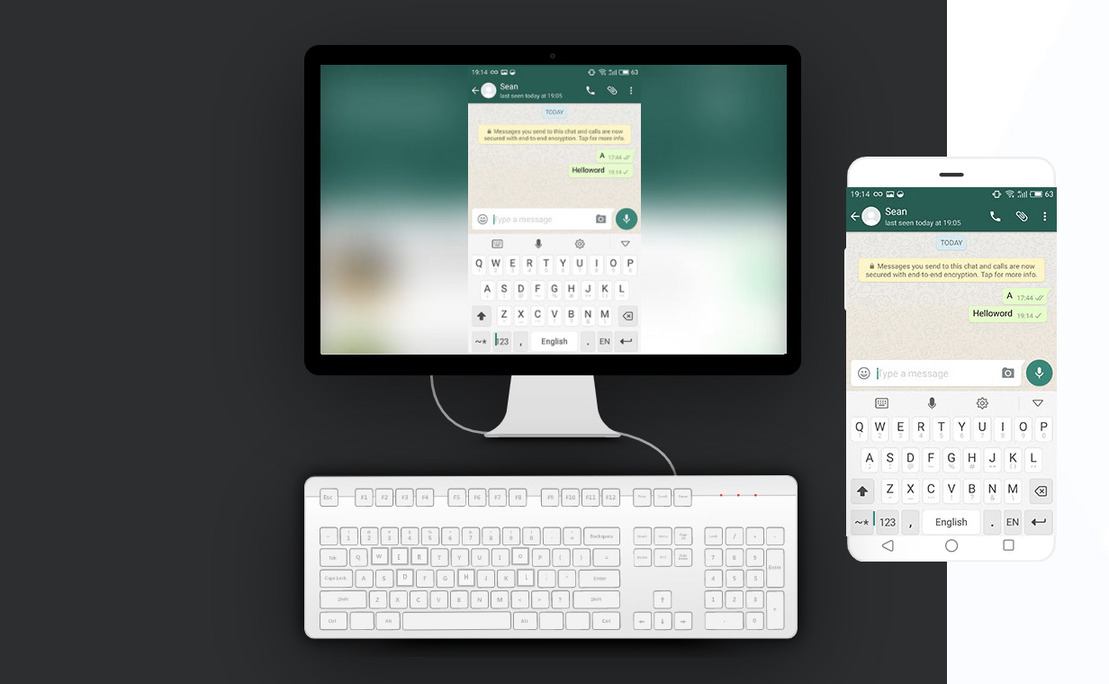
After you have installed ApowerMirror app on both mobile devices, please follow the instruction below to mirror iOS screen to another phone.
Method One: Detecting
- Get your devices connected to the same WiFi connection.
- Launch the app on both mobile devices.
- On your iPhone or iPad, tap the mirror button at the bottom to search for the other mobile device. After the detection is finished, tap the device you want to mirror to.
- On your iPhone or iPad, open Control Center. Tap “Airplay Mirroring”, and choose the other mobile device’s name beginning with “Apowersoft”. Afterwards, your iOS screen will be mirrored to the other device seamlessly.
Method Two: Scanning QR code
- Connect your devices to the same WiFi. Tap the mirror icon on both phones.
- After the detection is over, on the device that you are about to mirror to, tap “QR code” > “My QR code”.
- On iPhone or iPad, tap “QR code” to scan the other device’s QR code.
- On your iOS device, open Control Center, choose “AirPlay Mirroring” and select the other mobile device to mirror your iOS screen to it.
Apowermirror Pc To Iphone Software
After successful mirroring, you can tap the button at the right bottom to adjust the screen. When you finish the mirroring, you can tap the back button to stop the mirroring.
Mirror iOS Device to iOS Device
After you have installed ApowerMirror app on your two iOS devices, please follow the guide below to mirror iOS screen to iOS device.
- Make sure your iOS devices are connected to the same WiFi network.
- On your streaming device, go to “Settings” > “Control Center” > “Customize Controls” > add “Screen Recording”.
- Launch the app on the streaming device and then tap the “M” button to search for another iOS device. Choose the name of your device.
- Open Control Center. Press hard on “Record” button and choose the name of “ApowerMirror”. Tap “Start Broadcast” to start mirroring and then your device will be mirrored to another iOS device.
Note: The streaming device requires iOS 11 or later.
Mirror computer screen to iOS Device
Also, ApowerMirror enables you to mirror Windows/Mac screen to your iOS device. You can view and control your PC screen from your phone via WiFi. Here is a guide for your reference.
- On the iOS device, tap to the “M” button to search for your computer.
- Choose the name of your computer.
- Tap on “Computer Screen Mirroring” and then your computer screen will be displayed on your phone.
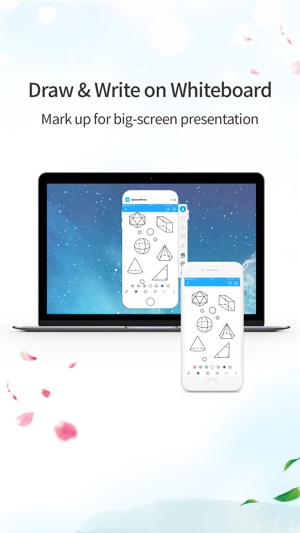
Besides, you can type and draw on the screen. There are different colors and lines which are available to you.
Mirror iOS to TV
ApowerMirror perfectly supports mirroring activities of different office software or gameplay to TV. That is to say, you can share your iPhone screen with your family members and friends to get the visual feast! ApowerMirror TV version is compatible with all DLNA-compliant apps. Just follow the simple steps to learn more about how to mirror iPhone to TV.
3. FAQ
Q: Can I mirror iPhone to iPad?
A: Yes. ApowerMirror allows you to mirror iOS to iOS device.
Q: Why can’t it detect my other mobile device? After the detection, no mobile device is shown.
A: Firstly, make sure the two mobile devices are connected to the same WiFi network. Secondly, restart the app and try again. Thirdly, disable the “AP Isolation” of the router. If you still cannot find the mobile device that you want to mirror to, you can try to connect by scanning the QR code.
Q: Can I use USB cable to mirror iPhone to PC?
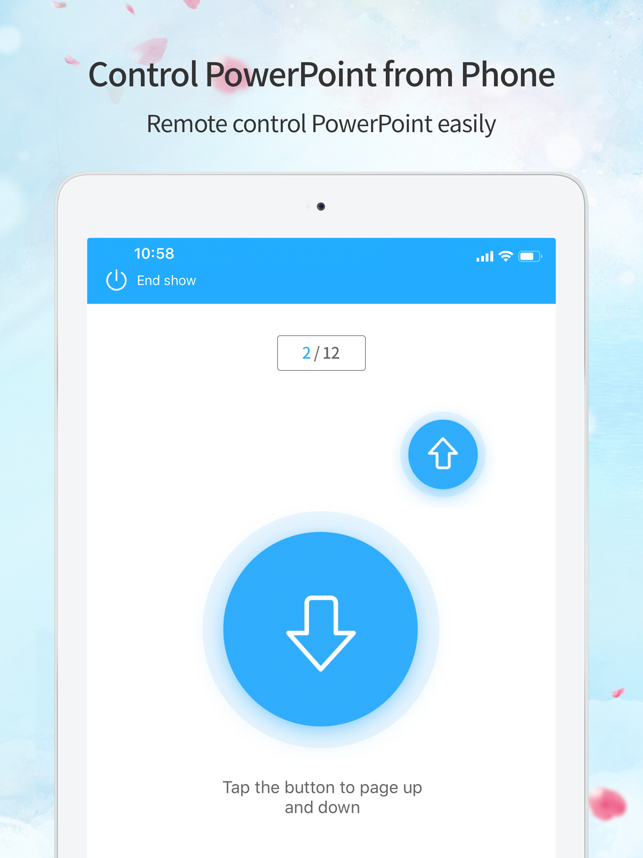
A: Sorry. For now, ApowerMirror only allows users to connect iPhone via WiFi. If you want to mirror iPhone to PC via USB, you can use ApowerManager.
Q: Can I control my iPhone on PC using ApowerMirror?
A: Sorry. For now, ApowerMirror cannot control iOS device.
Q: Can I control my PC screen using ApowerMirror?
Apowermirror Iphone To Pc
A: Yes. You can control Windows/Mac screen from your phone using ApowerMirror.
Q: How can I rotate the mirrored screen?
A: After the successful mirroring, tap the mirrored screen and you can see a rotate button. Click it to rotate the screen.
Apowermirror Pc To Iphone Free

Apowermirror Pc To Iphone Download
Q: How can I get the QR code for mirroring?
A: The “QR code” works for the screen mirroring between mobile devices. Tap “QR code” after the detection is done, and then tap “My QR Code” at the bottom right side of the app to generate your QR code.
Apowermirror Pc To Iphone App
For any more questions, please leave comments below or contact us. You can also go to ApowerMirror Forum to discuss with other ApowerMirror users and share your own ideas.



